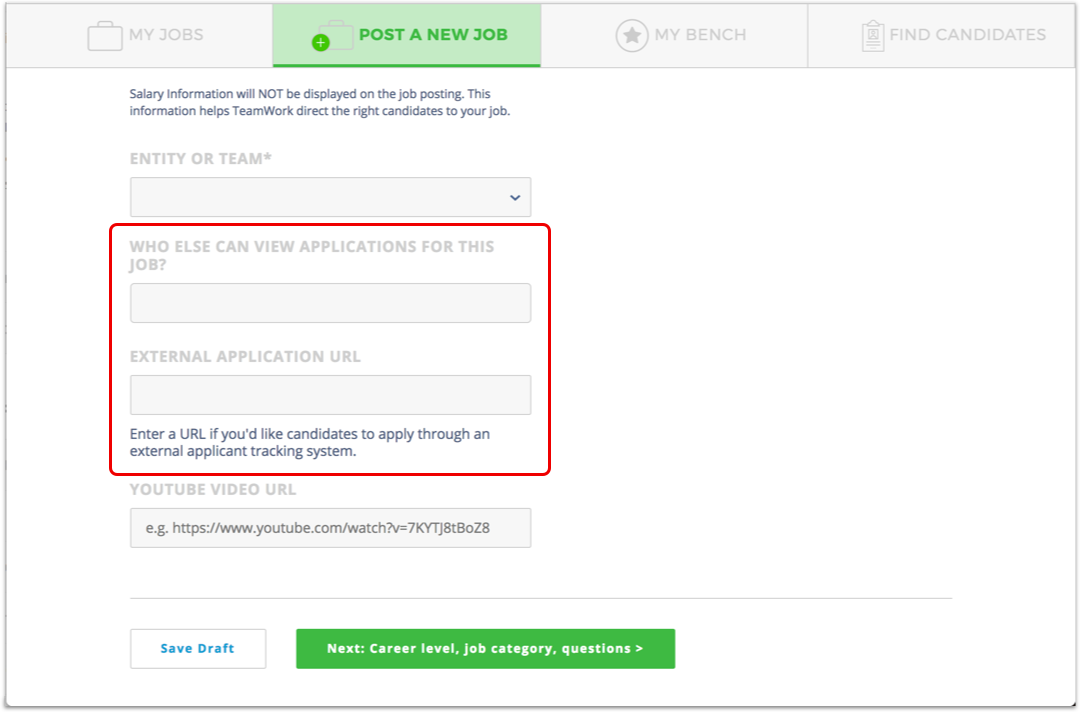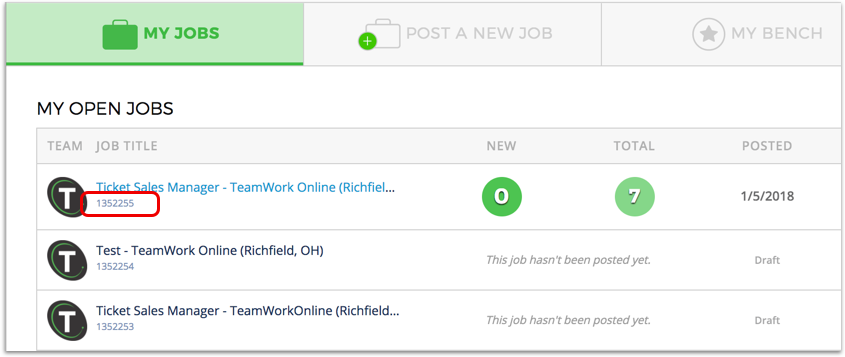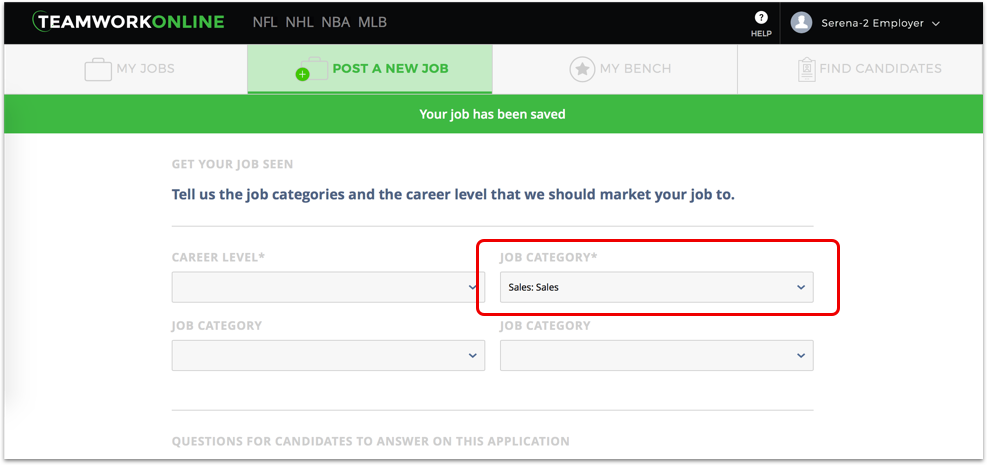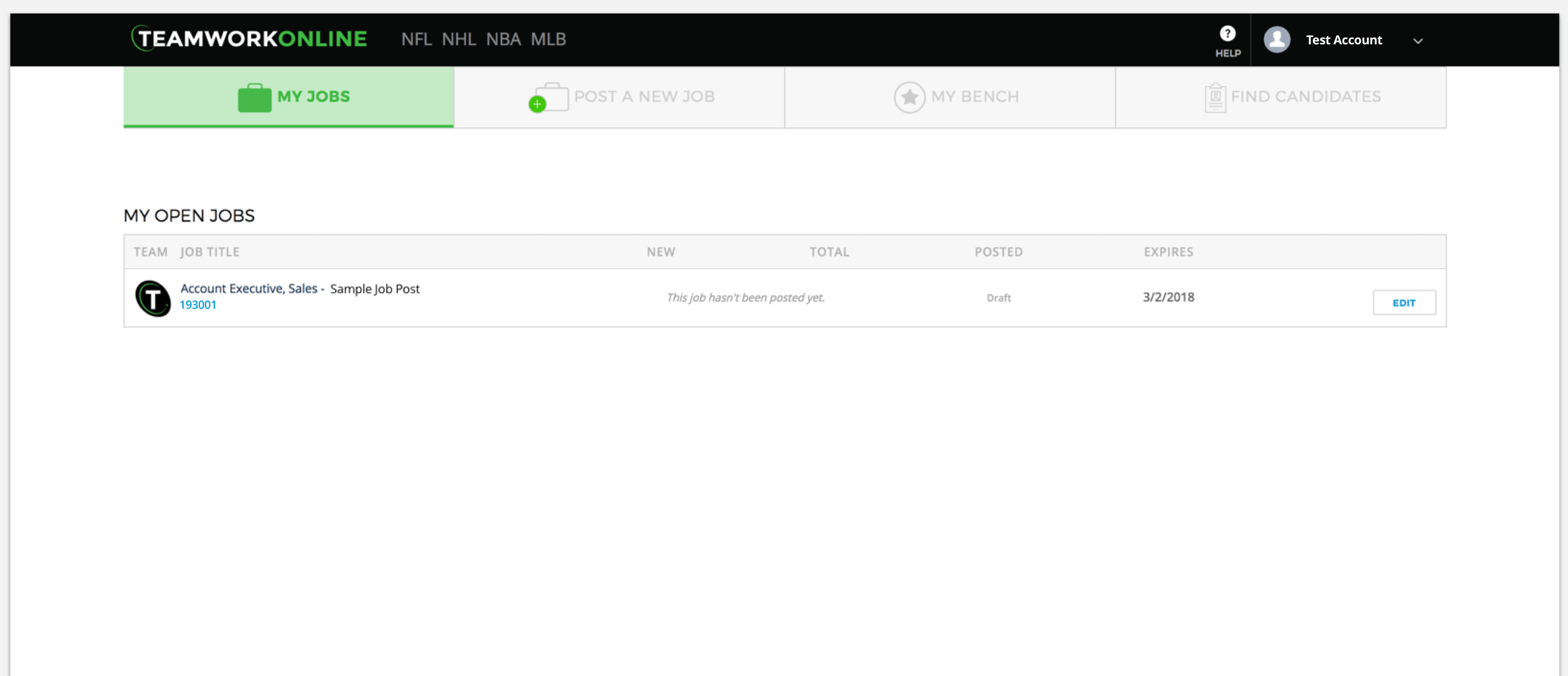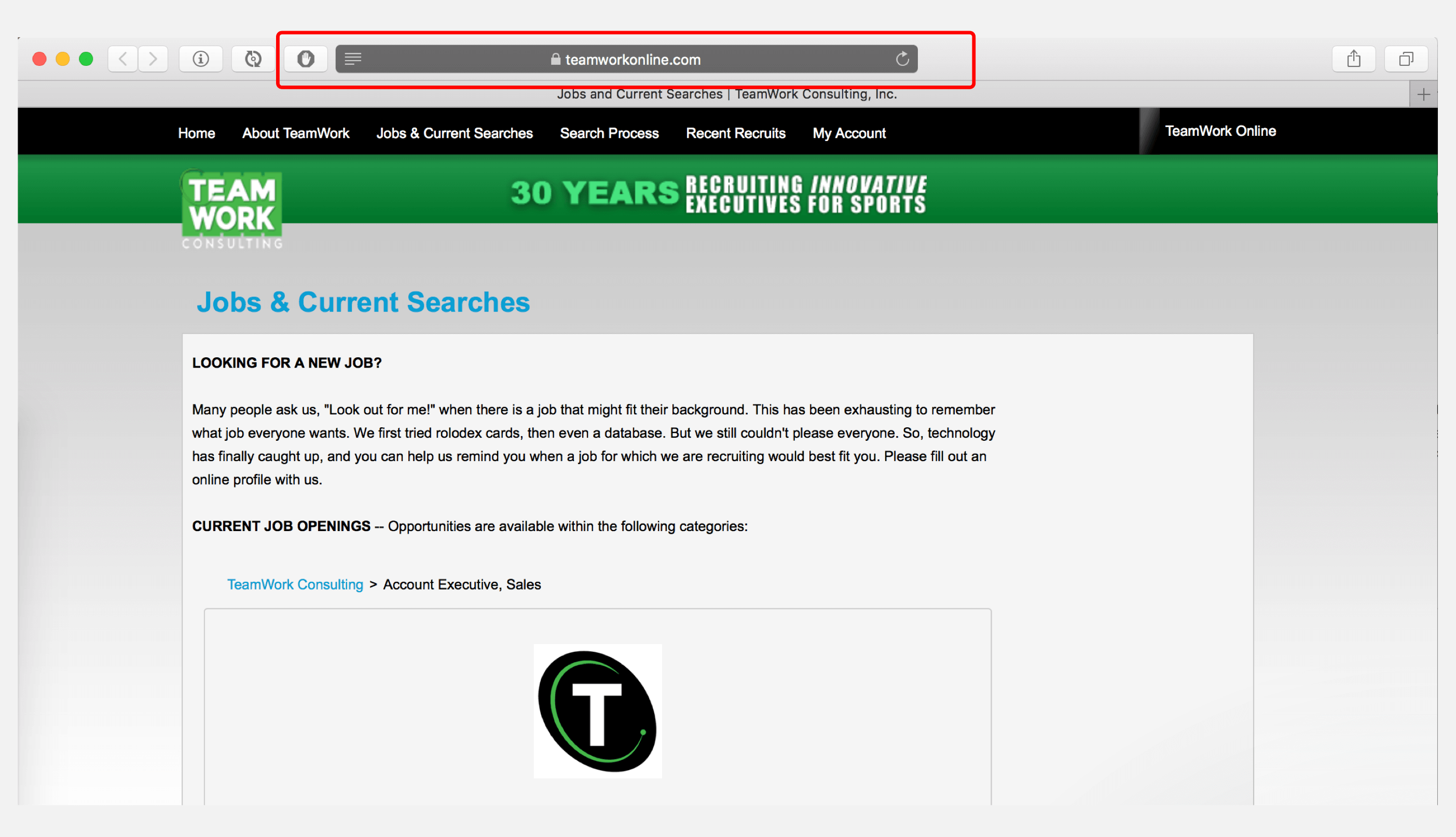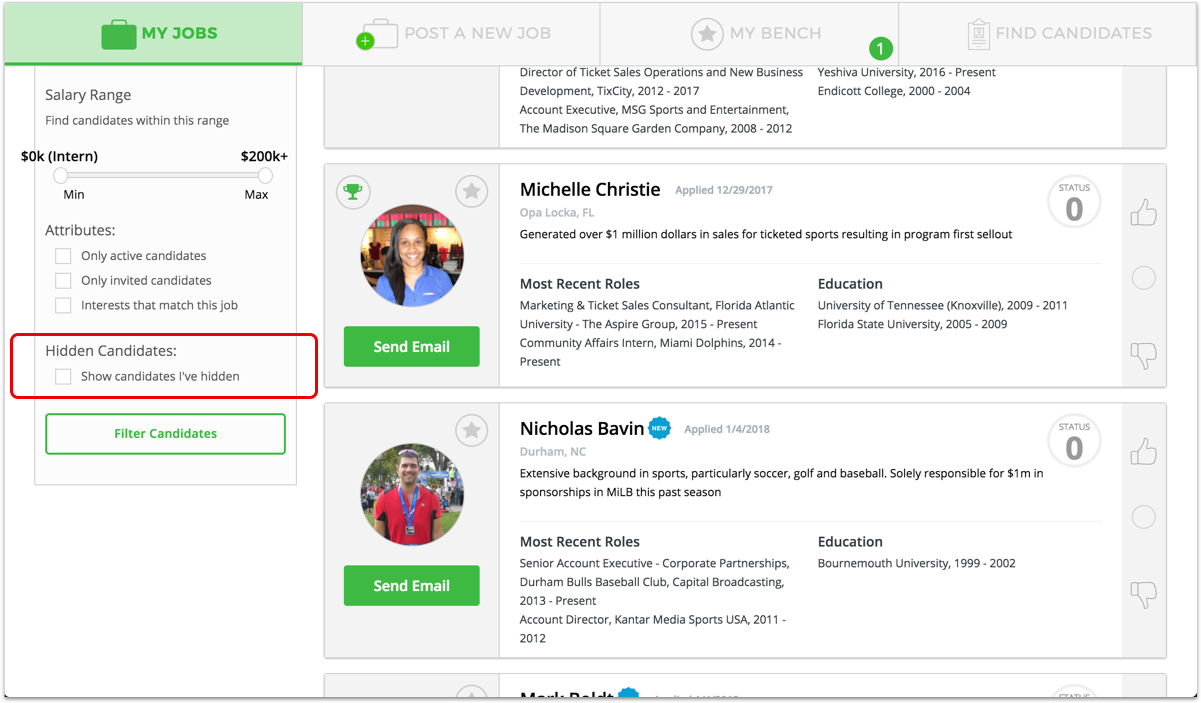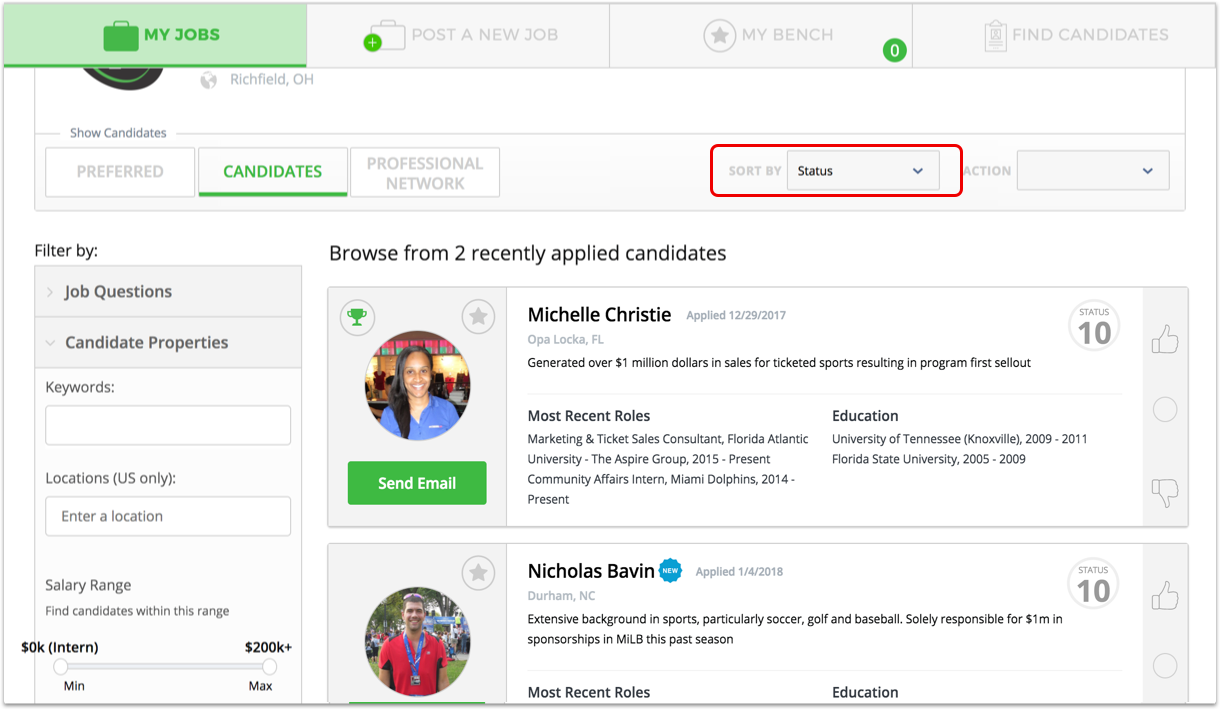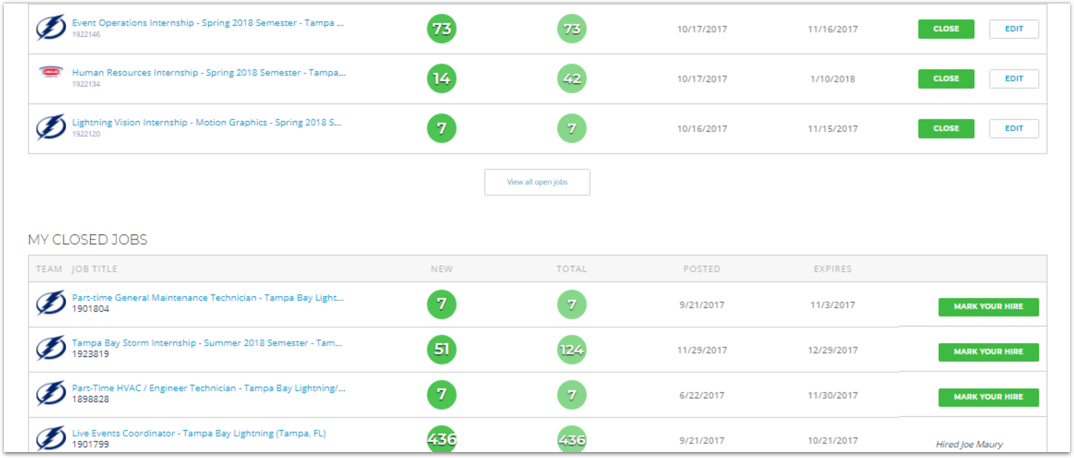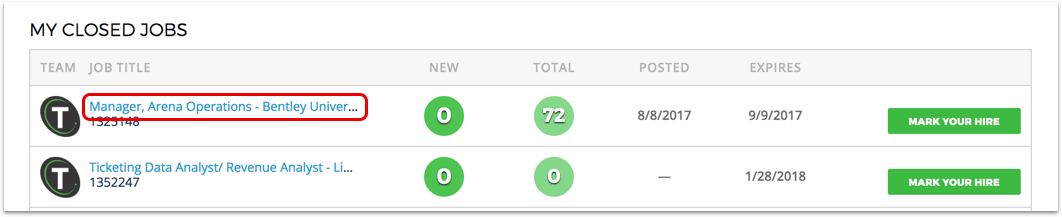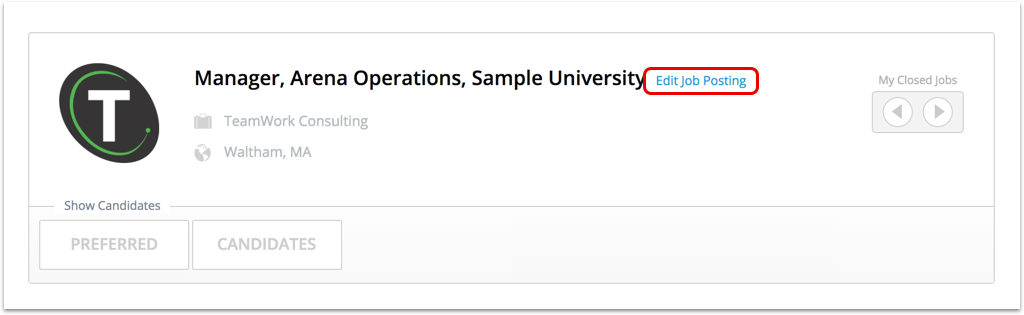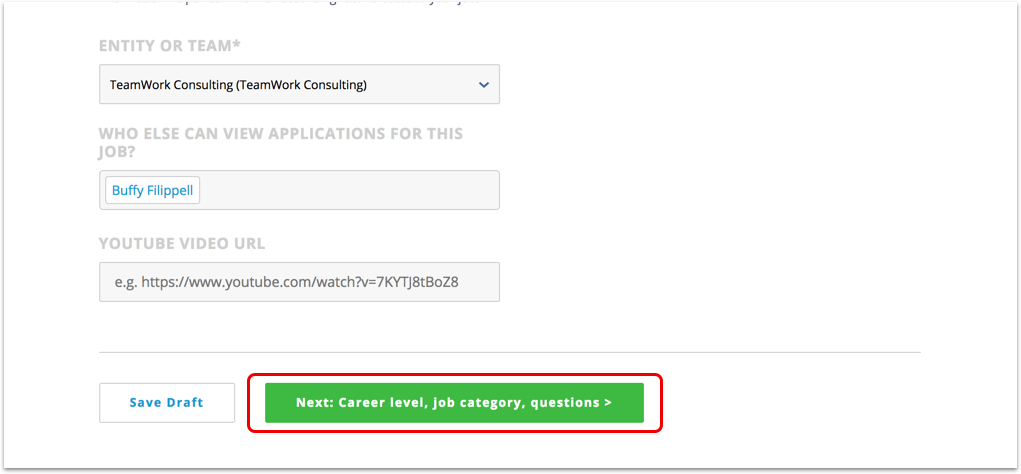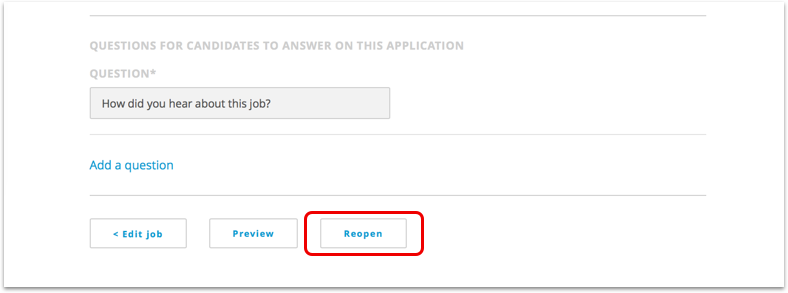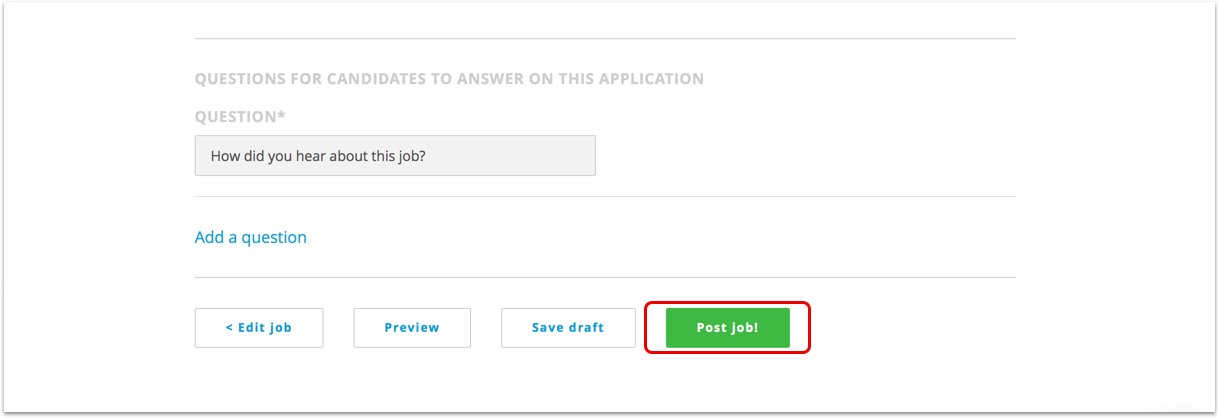Extending the date of a closed job
Click the job title. In this example, Manager, Arena Operations, Sample University.
Select the light blue text next to the job title “Edit Job Posting”. At this point, the hiring manager will be able to edit job expiration as needed.
Scroll to the bottom of the page, select the 'Next: Career level, job category, questions' button.
Once you've arrived on this page, you will be able to reopen the job as a draft. You will be redirected to similar page where you will see 'Post Job'. Click that to make the job live for candidates to apply.